Tags are useful and important features to segment and target Messenger subscribers for your marketing campaign.
For Example, you can use this tag to group your audience for
- Different Campaign,
- Different Products or services,
- Different Targeting and a lot more things.

You can create tags in the Flows section.
Go to Menu > Flows > Tags to create a new tag and give a name for your new tag.
You can also enable the sync tags (similar to the image below) to integrate the tags that you are assigning to your subscribers with the Facebook Page Manager Inbox.


So this is how the tags on ChatbotBuilder will synchronize and reflect on your Facebook Page Manager Inbox (on the image below).

IMPORTANT: You won't be able to sync tags until you have agree to Page Contact Terms of Service please visit the link below to review and agree.
https://business.facebook.com/latest/inbox/all/


Now you know how to create a tag and we will see how to add a tag to your subscribers to segment the audience.
Adding tags to the subscribers can be done in two ways:
- Manually and,
- Automatically
Tags which you created can be assigned to your subscribers manually and note that it is a time-consuming process.
To apply the tag to a particular subscriber, go to the “Contacts” tab by navigating through the main menu.

Now, select the subscriber by clicking the name on the list and add the tag on the given field (as shown in the image below) as you need.

Add Tag to Multiple Subscribers
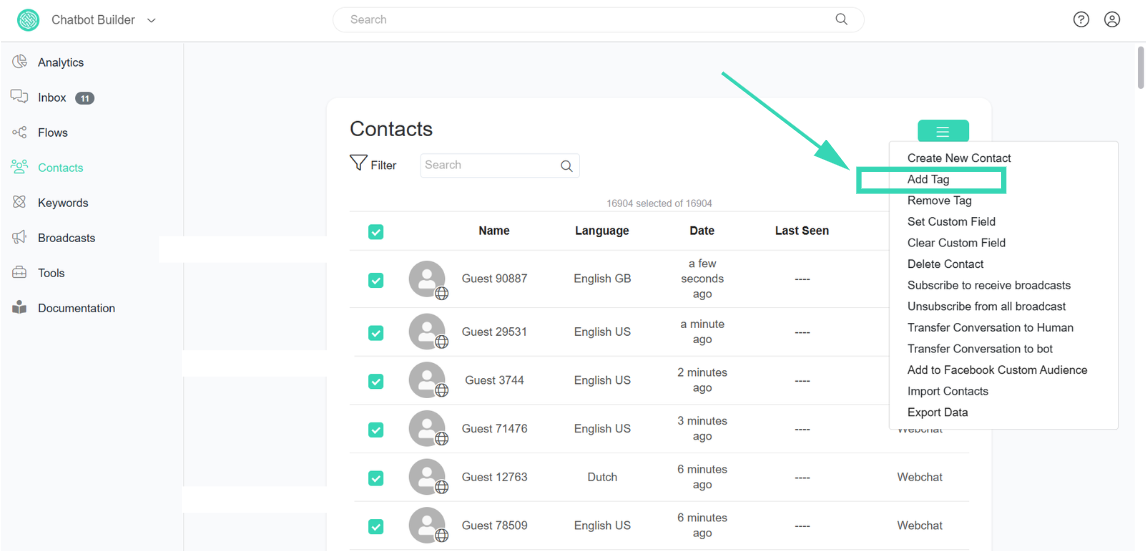
Assigning tags for your Messenger subscribers can also be done automatically on the flowbuilder using Messenger chatbots.
To do this,
Create a Tag first and select the flow on which you want to add an automatic tagging feature to subscribers.You can use this automatic tagging feature on three places on the flow builder,
- Using the Action Tab: While creating chat flow you can use the action “Add Tag” at a certain point to tag your subscribers on the flow automatically.
To do this
- Click on + or double-click on the canvas > action (to choose the action block)
- Click on the action block > add content > actions > add tag

- Using Buttons: Both buttons & quick reply buttons can be used to assign tags to the subscribers. When the user clicks the button on the chat flow, the tag which is integrated with the button will automatically be assigned to that subscriber.

Was this article helpful?
That’s Great!
Thank you for your feedback
Sorry! We couldn't be helpful
Thank you for your feedback
Feedback sent
We appreciate your effort and will try to fix the article