Voice Automation enables businesses to automate customer service using Conversational Voice bots. With Voice Bots, businesses can offer instant customer support, saving significant costs and human resources. We integrate with Twilio to empower you to build voice bots. AudioCodes establishes a communication hub between us and any telephony system, supporting various voice bot use cases like virtual agents, conversational IVR, agent assist, and outbound calling.
Follow this link to create your account.
Follow the screenshot below to buy a phone number from Twilio. If you want to use your existing phone number, you will need to port your phone number to Twilio. In this case, you will need to contact Twilio support.

Go to Settings > Channels > Voice and click the connect button.

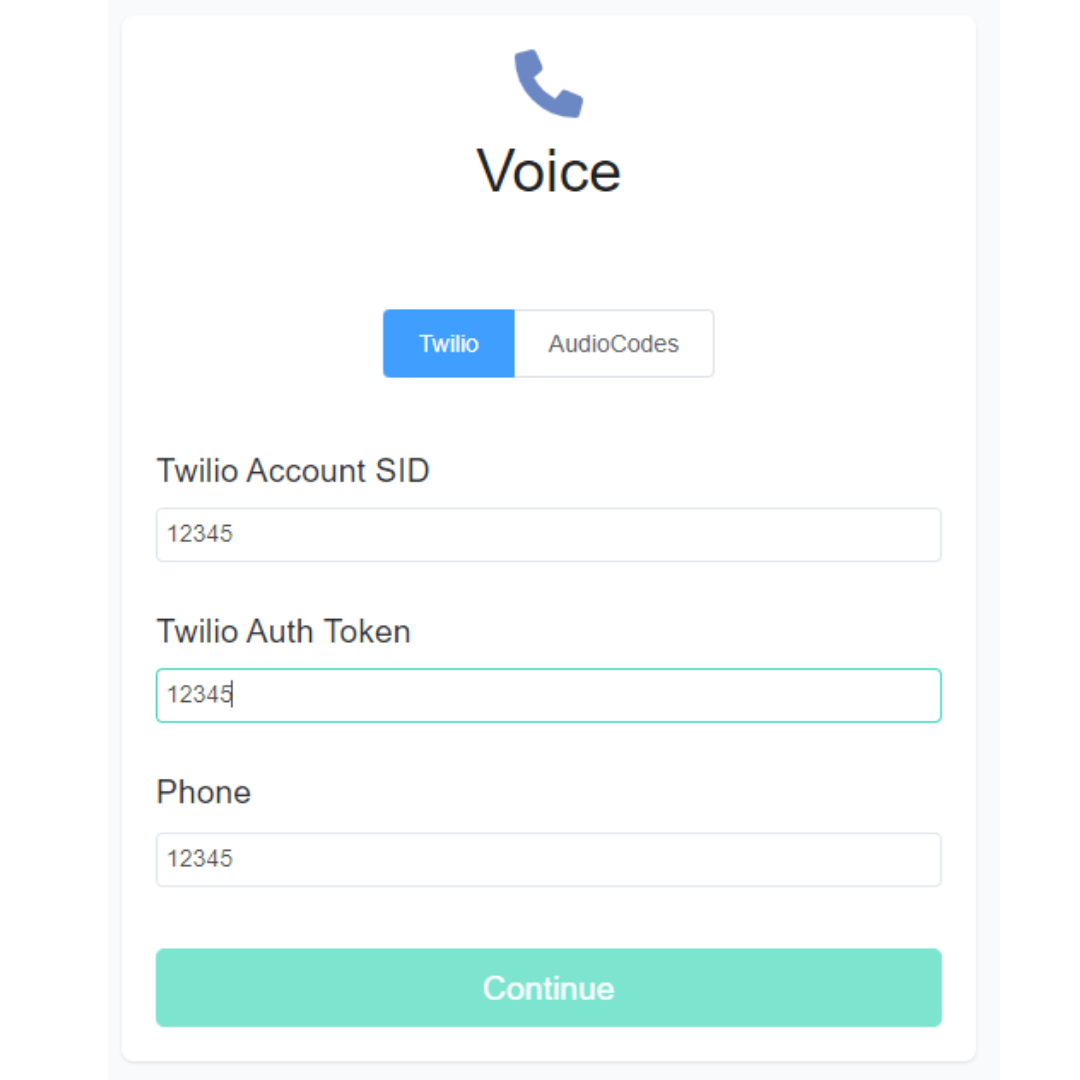
Go to your Twilio console to get the Account SID and Auth Token.
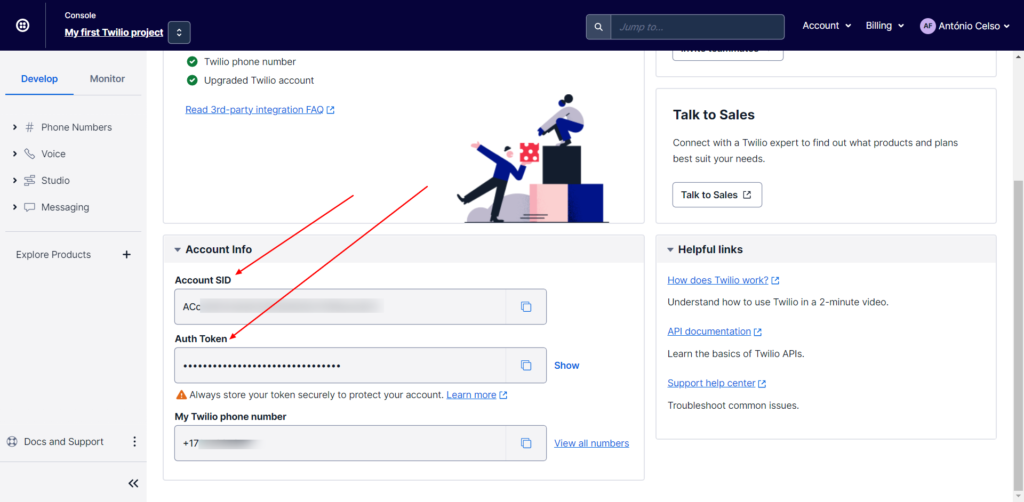
The welcome message is the first message the user will hear when a user calls your number. The Welcome message must clearly let the user know how they can use your bot. If you don’t set the Welcome Message, your bot will not send anything until the user speaks with your bot.
To set a welcome Message, go to Settings > Channels > Voice.

On the voice channel, the user can only receive text messages (that are converted to Speech and sent to the user). Users can also Speak (that is converted to text and sent to the bot). Your bot can also collect user input when the user clicks on any number during the calls.
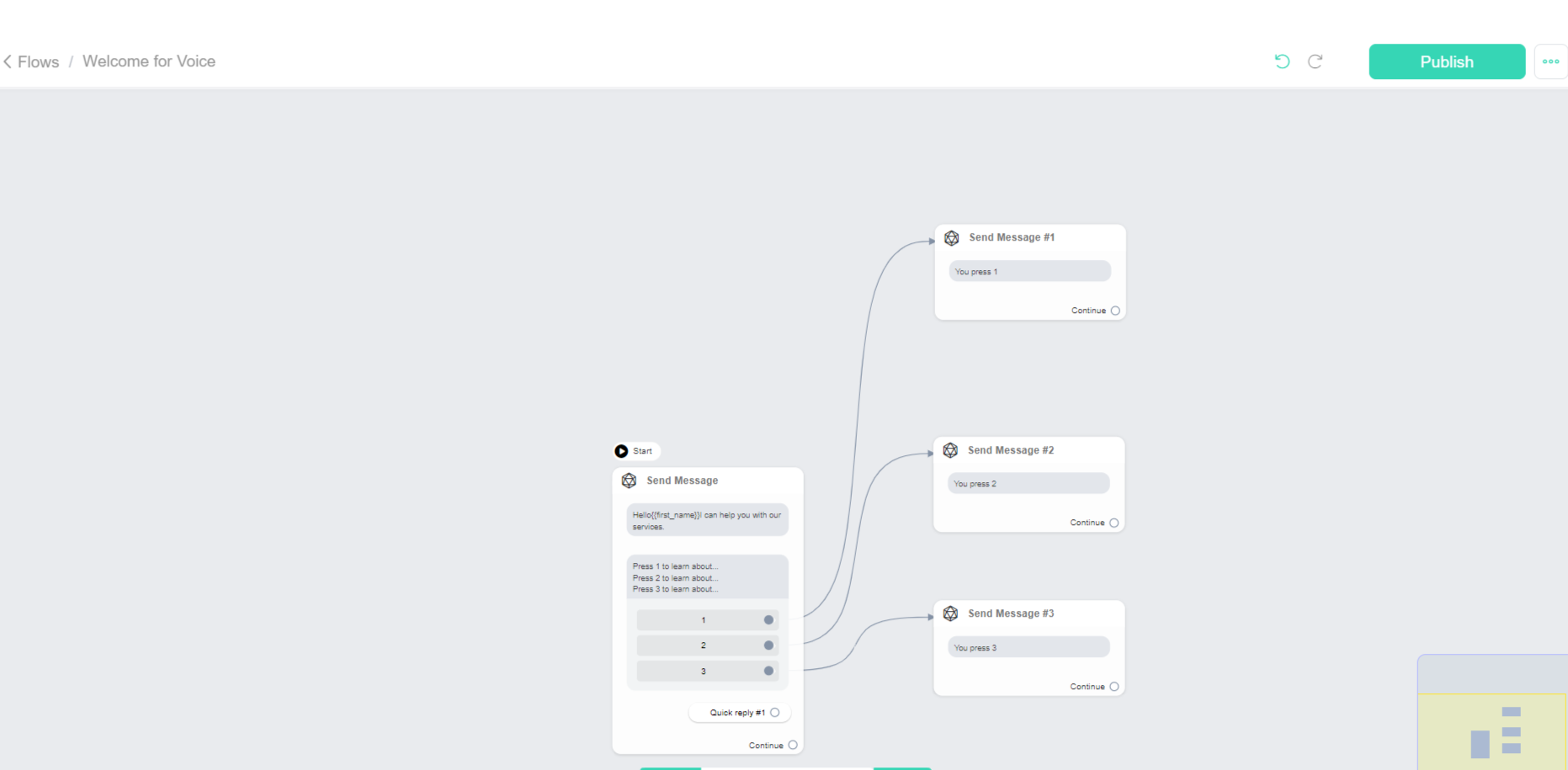
Your bot can hang up a call anytime during a conversation by using the Actions > Voice > Hung up
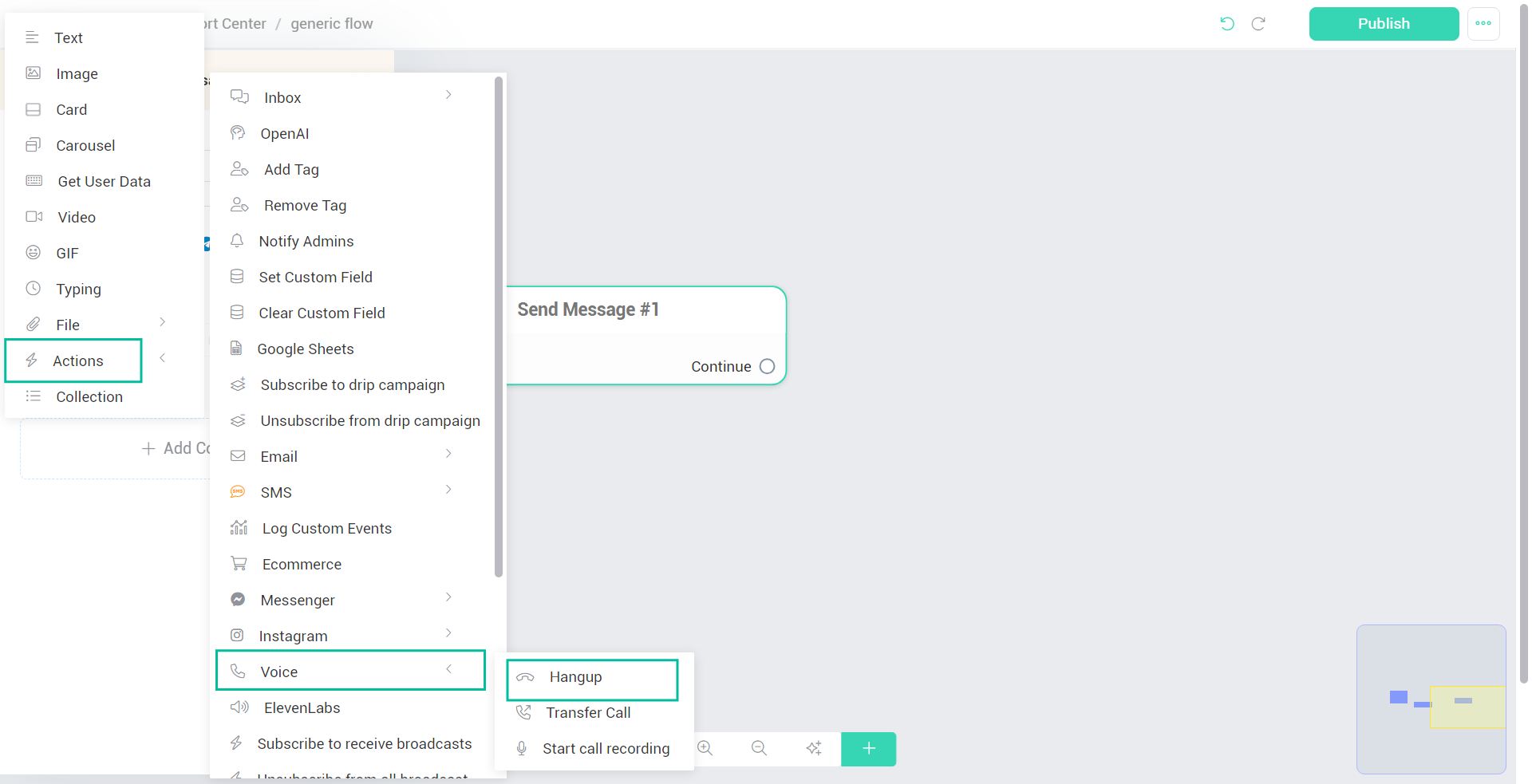
Your bot can transfer a call to another phone number anytime during a conversation by using the Actions > Voice > Transfer Call.
Transfer a call to another phone number
Click here to select your Twilio Voice.
Was this article helpful?
That’s Great!
Thank you for your feedback
Sorry! We couldn't be helpful
Thank you for your feedback
Feedback sent
We appreciate your effort and will try to fix the article
